- Blog
- Inventory management
How To Use Google Sheets For Inventory Management (+ Free Templates)
In this article:
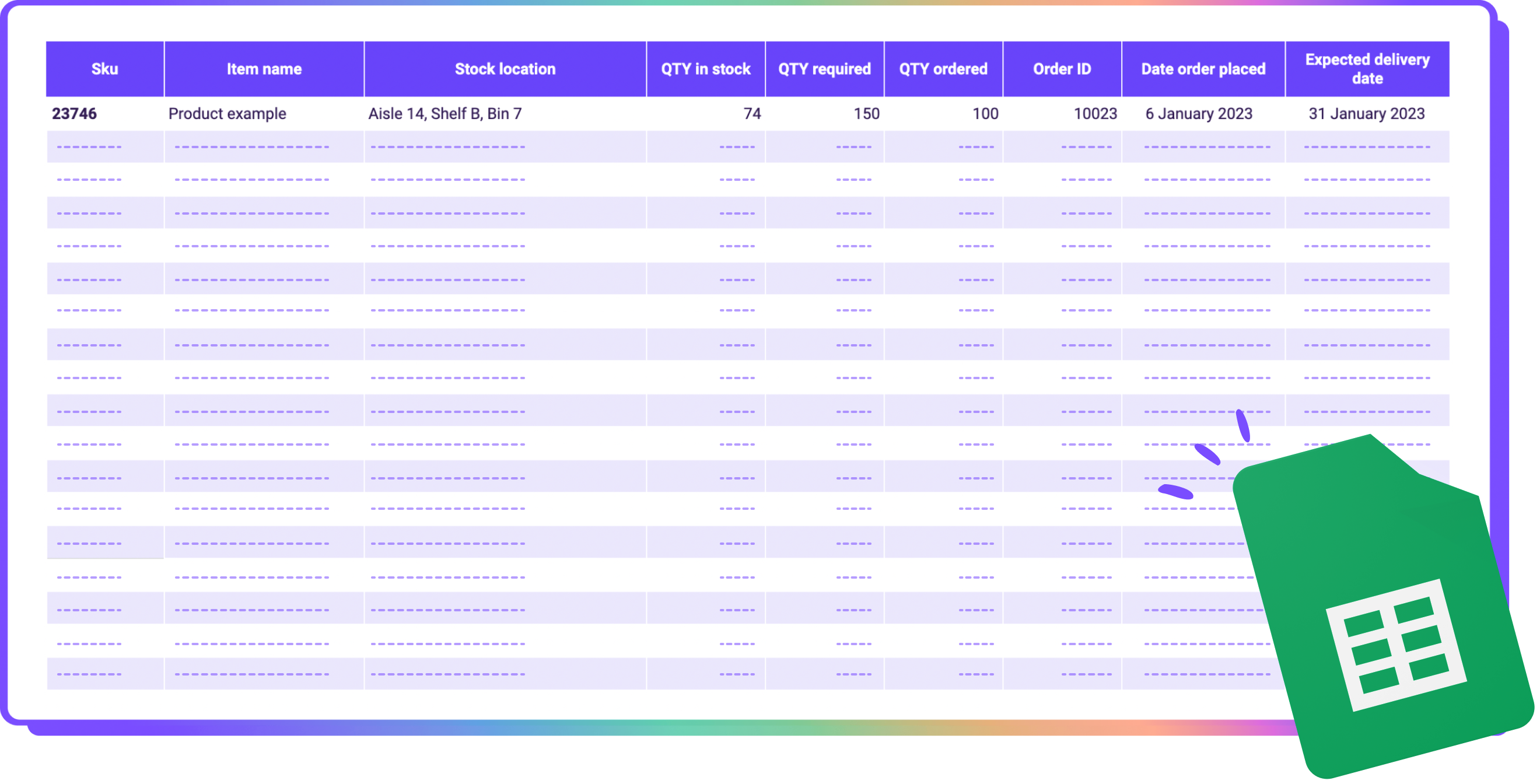
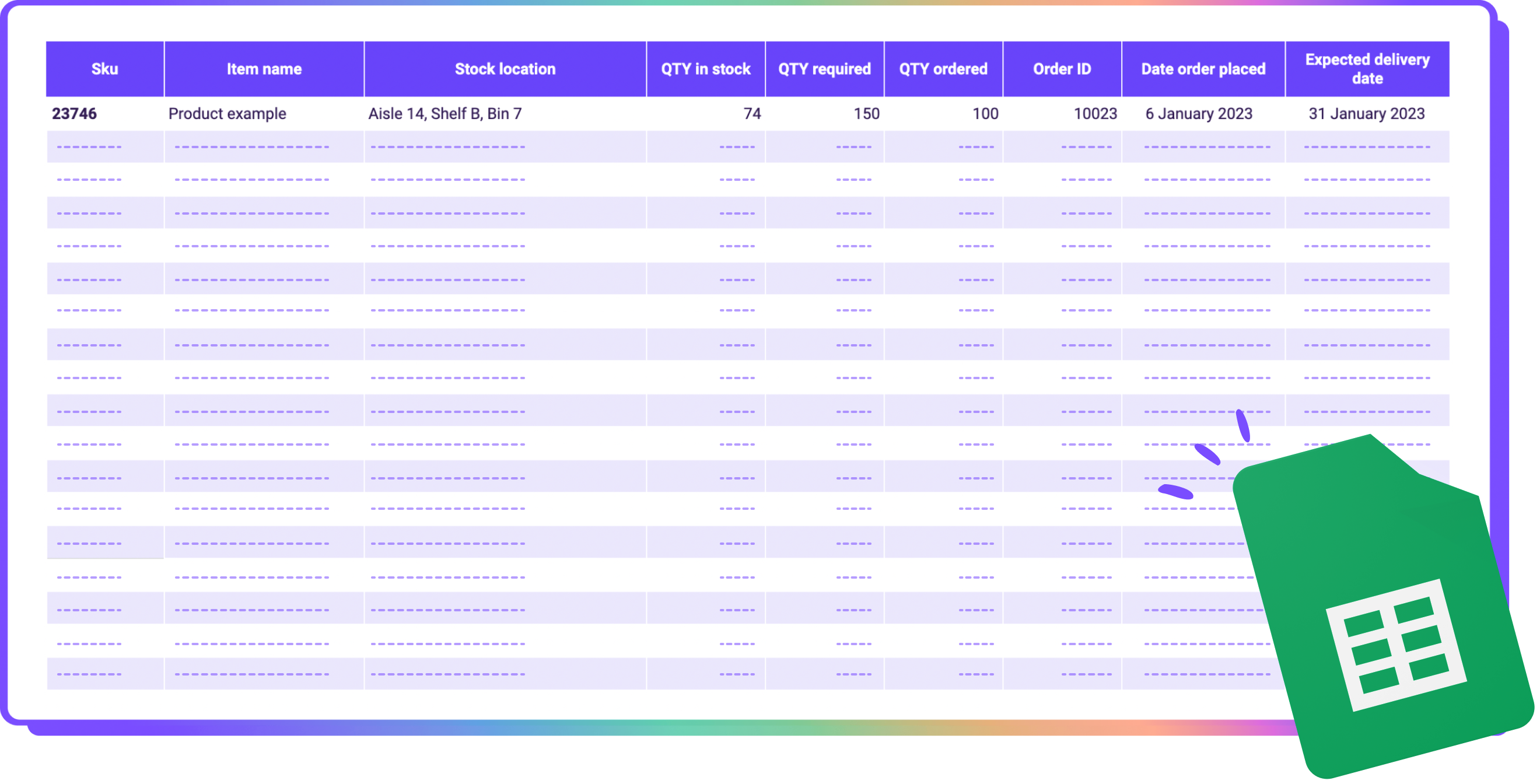
The right tool (and templates) can go a long way toward making your inventory management easier. That’s where Google Sheets can help.
With a free program like Google Sheets, ecommerce sellers can begin tracking their inventory in spreadsheets. This includes monitoring product movement and quickly determining which SKUs need reordering (and when).
Not a spreadsheet wizard? No sweat. We know that staring down empty rows of blank cells is daunting. So, we’ll show you how Google Sheets can increase visibility into your inventory and share the right templates to get you started.
Using a Google Sheets inventory template can help your brand organize its inventory management practices. All while keeping a finger on the pulse of your relevant inventory data.
Not only do inventory tracker templates get brands going faster, but they empower them to slice and dice data however they like. You can organize information by product name, serial number, reorder status, and vendor information to make your future searches simple.
Google Sheets is also a great way to check important metrics like cost per item, sale price, stock quantities, and reorder levels — and calculate total inventory value.
That said, tracking inventory in Google Sheets comes with its share of challenges.
Truth be told, the issues with Sheets look a lot like the shortcomings brands see when managing and forecasting inventory with Microsoft Excel. Updating inventory spreadsheets is a time suck, manual entry makes data prone to errors, and it’s simply not scalable.
Nevertheless, both tools can be a great place for new brands to start managing their inventory until they’re ready to graduate to a more robust real-time inventory software like Cogsy.
👋 Torn between Google and Excel? Google Sheets have 2 major legs up on Excel: It’s a solid tool that allows team members to collaborate on spreadsheets in real-time. And it’s free to use.
While Google Sheets is a good starting point for brands, the right template can get you further on your journey to streamlined inventory management. That’s why the team at Cogsy developed 2 free Google Sheets inventory templates to get you started:
Cogsy’s inventory management template is a quick, easy way to track your inventory levels. The intuitive template provides an organized, simple way to track your on-hand stock, each SKU’s reorder point, incoming replenishment, and when incoming purchase orders will arrive.
With it, you can quickly check if you have enough stock to meet customer demand, what needs to be replenished, and how much to order.
That said, any time you make a sale, place a purchase order, receive a shipment or reorganize your warehouse, this data becomes outdated. So, we recommend updating this tool at least once a day.
Meanwhile, Cogsy’s inventory matrix levels up the information provided by the inventory management template. How? By giving brands an overview of bestselling products, slow-moving SKUs, and every item in between.
The matrix makes it simple to get an at-a-glance view of these metrics by ranking goods based on their sales value and velocity. In other words, you can see what products are making you money versus what products might need to be discounted (or discontinued altogether).
This level of inventory visibility can be a huge improvement for your forecasting efforts. When you know which items are flying off the shelves and which have reached dead stock status, you’ll have a better idea of what SKUs to reorder (and in what quantity).
Together, these templates guide your brand’s purchasing decisions so you don’t end up with too much or too little product.
Instead, you’ll forecast and reorder the exact amount you need to meet customer demand and maximize your profits. And as a result, you can free up more of your working capital to reinvest in your bestsellers — so you never have to turn away customers due to stockouts.
On top of providing a holistic overview of your products, Cogsy’s IPM also identifies unique opportunities to scale your business. The IPM shines a light on where you can raise a product’s gross margins, increase sales speed, and liquidate obsolete stock (that way, you can reinvest that cash elsewhere).
This is just the sort of intel DTC brands need to grow, have fewer stockouts, and build a happier customer base.
🧠 Keep in mind: While Cogsy’s IPM makes it easier to reorder and manage cash flow, it doesn’t account for Google Sheets’ overall weaknesses with inventory management.
Using Cogsy’s inventory templates in Google Sheets is as easy as 1-2-3 (well, 4 technically).
Even if you don’t have much previous experience tracking inventory, you can have both templates up and running in less than 5 minutes.
Yep, 5 minutes is all you need to start managing your inventory with greater ease, accuracy, and efficiency.
Simply follow this 4-step tutorial to set up your own version of the IPM spreadsheet:
📝 Note: The inventory management template is only useful when it’s up-to-date. As such, it should be updated daily.
Similarly, follow these 4 steps to set up your own version of the IPM spreadsheet:
Need a little extra help setting up your IPM? Take a look at the “Start Here” tab on the IPM template. There, you’ll find additional resources to walk you through setup, including a step–by–step video.
Once your own matrix is filled in, you can start gathering all those juicy insights on SKU volume and inventory value. From there, you can ensure you have the right amount of stock on hand for the right products — so your customers can purchase what they want, any time they want.
While Cogsy’s inventory templates make inventory management easier with Google Sheets, Cogsy’s operations platform supercharges how you manage your stock for peak profitability.
For brands that want to level up their inventory management beyond free tools like Google Sheets, Cogsy has a full suite of ops features to help with inventory accuracy, demand forecasting, and so much more. This includes automated versions of the inventory management template and inventory prioritization matrix tool.
As you likely already know, inventory accuracy is the foundation for running a successful DTC brand. If you’re not prioritizing accuracy at every stage, you’ll likely encounter some pretty big problems down the line with forecasting and fulfillment. For instance, you might reorder products that aren’t in high demand, which can lead to a costly overstock problem.
Fortunately, Cogsy’s actionable dashboard is a single source of truth for all your inventory, from tracking purchase orders down to monitoring the movement of your finished goods.
In other words, Cogsy stores your important inventory details and will keep an eye on all your product insights in real-time, all in the same place. So, whenever you look at your data, it’s always up-to-date (since it’s getting refreshed around the clock).
With a platform like Cogsy in your corner, you can easily track your stock levels and ensure they align with your needs and inventory records. It doesn’t get more streamlined than that — especially when you consider that Google Sheets doesn’t account for your records or historical sales data when it’s crunching numbers.
Cogsy’s innovative planning feature helps retailers avoid common forecasting woes and make important purchasing decisions with more confidence (and way less guesswork).
That’s because Cogsy replaces all your static spreadsheets and proactively (and automatically) forecasts demand on your behalf. Cogsy even leverages real-time and historical demand data to ensure your forecasts are as accurate as possible.
Plus, Cogsy’s software helps you tackle new product planning, too. Cogsy allows you to select similar products from your inventory list, then computes how much of the new product you’ll need based on previous sales data.
There are zero assumptions involved — just data-based forecasting guaranteed to meet customer demand.
Now, contrast this simple process with using spreadsheets for retail inventory planning. Static spreadsheets can’t leverage any historical data. So, it’s nearly impossible to do precise demand forecasting or accurately guess what stock levels you’ll need for any new products.
Cogsy makes inventory replenishment a breeze. Period.
Because Cogsy stores all your inventory data in one convenient place, you can reference this information at any point (and as often as you like). That kind of transparency gives you complete inventory control — especially when it comes to the replenishment process.
What’s better than that? Cogsy sends brands around-the-clock inventory notifications and stock updates. That way, Cogsy gives you 24/7 visibility into all your product movements — which is key to creating accurate forecasts and determining your ideal order quantity.
Cogsy even helps brands perfect their inventory counts by sending recurring, automatic replenishment alerts. These notifications hit your inbox at the ideal time to replenish your current stock. No need to export any data or create new models before ordering more inventory (which radically reduces the chance of human error).
Although it’s possible to set up alerts in Google Sheets, it’s a lot more complicated (and less reliable).
Purchase orders are a huge component of your retail operations — but manual POs are time-consuming, error-prone, and all-around inefficient.
Lucky for you, Cogsy can create a totally customized purchase order with a single click. At the push of a button, Cogsy generates a PO tailored to your specific inventory needs in seconds. So, you can avoid a dreaded stockout or overstock situation. All you have to do is check over the drafted PO and hit “Submit.”
No other platform makes it this simple to get your POs in order. And that includes Google Sheets, which has multiple manual steps to create a purchase order.
Love the process (and the feeling of control) that comes with filling out POs manually? You can also create purchase orders from scratch with Cogsy. We’ll still offer you restock recommendations (but feel free to take them or leave them).
Cogsy’s dashboards help you forecast more accurately and get your purchase orders submitted at the perfect time. But sometimes your actual sales exceed your previous projections (a good problem to have, right?). Or you’ll run into supply chain delays that prevent you from shipping customer orders in time.
When these events occur, Cogsy has your back. To avoid missing out on revenue, your brand can pivot to selling on backorder. (Can the same be said for Google Sheets? Not even close!)
Thanks to Cogsy’s backorders feature, you can convert demand into revenue as you wait on your replenishment orders to arrive. Customers can still finalize their purchases, and you can still maintain a steady cash flow, regardless of inventory volume at your warehouse.
The best part about backorder workflows? They convert customers at nearly the same rate as selling the same product in stock. This means you’re not missing out on sales opportunities or taking a hit on your customer retention rates.
As a result, brands that sell on backorder with Cogsy generate 40% more revenue on average.
Ready to transform your inventory management and keep your customers coming back for more?
Google Sheets is a good starting point for tracking your inventory data (especially for small businesses). However, as your brand grows, the time-consuming manual processes involved with updating Google Sheets will not easily scale with your brand. Because of this, a real-time inventory tracking tool (like Cogsy) is typically a better option than Google Sheets.
Using Google Sheets helps your brand streamline its inventory management practices and stay in control of all relevant inventory data. Google Sheets also allows users to link other operational apps and fosters collaboration via real-time, simultaneous editing among team members. That said, this tool also requires time-consuming manual entry, which leads to more human errors and isn’t easily scalable.
Though Google Sheets has several notable advantages (like collaboration and connecting to external data sources), it also has some serious drawbacks. For example, the manual entry process on Google Sheets can lead to countless human errors, and its collaborative nature can compromise your data integrity. Meaning, you can’t always trust that your inventory data is correct.